Using the Browser to gather Support Information
The following steps show how to access an error you are receiving for support purposes. Sometimes the error message is generic, this will show the detailed API (Application Programming Interface), payload, and error message. Please provide the results of Step 3 to AsInt Support.
Step 1 - While in the browser (in this case it is using Google Chrome) go to View -> Developer -> Developer Tools
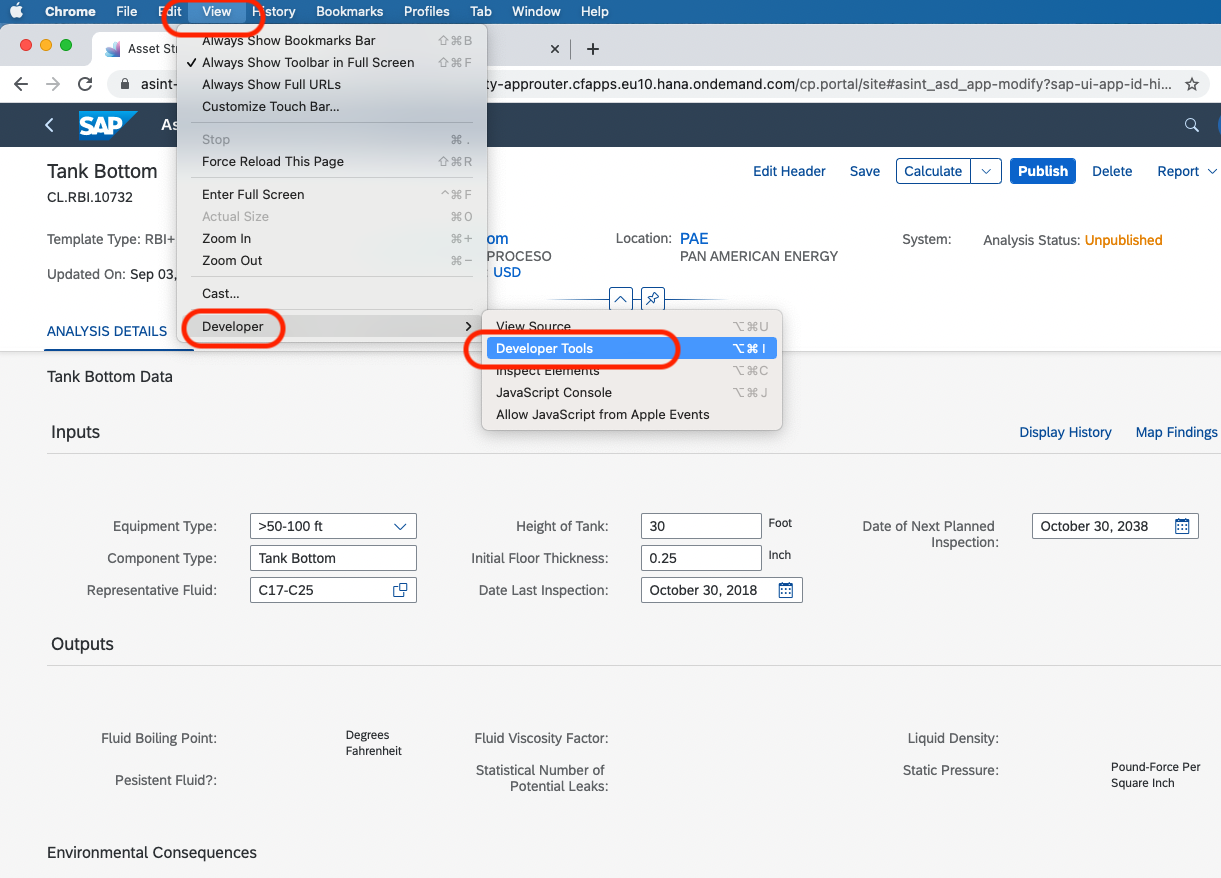
Step 2 - Click the area within the solution, or Application, that causes the error. In this case it was a "Failure to Calculate" when the user taps "Calculate".
Step 3 - While the Error Message is displayed, tap the "Network" tab at the top, further select the "red" error line, in this case "tank_bottom". The "General" section is what you will want to provide back to AsInt Support.
Related Articles
Document Load Error using the SAP Documents or AsInt Inspection App
Users are receiving the below "An exception has occurred. Please contact SAP support for further investigation" when trying to add a Document to SAP master data using the SAP Documents App within the SAP IAM (Intelligent Asset Management) suite. ...The Ultimate Guide to Error-Free Data Imports in Digital Wall Chart (DWC)
In the fast-paced environment of plant operations, the Digital Wall Chart (DWC) plays a critical role in managing task assignments and turnaround schedules. However, data import errors can disrupt workflows, delay closures, and create confusion among ...Setting up your login for Customer Support Portal
The customer support portal is not publish by default, AsInt will need to authorize you. Follow the below steps to setup your support portal login. 1. Request access by submitting an item in the "Submit an item" at https://asint.net/submit. For a ...Knowledge Base: Quick Fix Guide for SAP ASPM - Asset Strategy Development (ASD) Bundle Errors
The information below outlines steps to resolve common issues faced by SAP ASPM users, including "Failed to Update," "Failed to Calculate," and "429 Too Many Requests" errors. Step 1: Basic Troubleshooting: 1.0 Initially in case of "Failed to Update" ...Unable to Access the CORE Calculator Mobile App
Purpose: This article provides troubleshooting steps for users who are unable to access the CORE Calculator mobile Application. The goal is to help user quickly resolve common issues related to internet connectivity, outdated app versions, or device ...